1. First of all you need to download and install a software named IconArt.
Download now
2. Now Open IconArt Software and draw there anything you like...
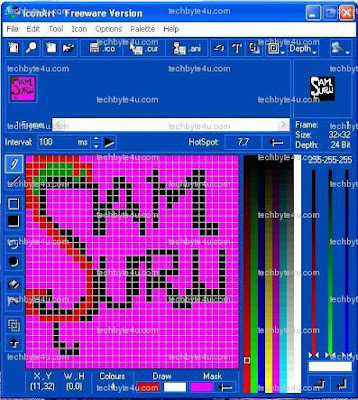
3. When you finished the design, save it by going to File> Save frame as Cursor.
4. Now time to apply this new Cursor as your mouse Pointer. For this Go to Contol Pannel> Mouse> Pointers> Browse Cursor that you have made> then Click OK.... and see its done!!!!!
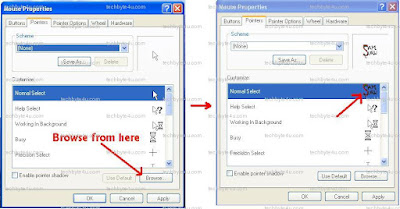
5.With the same Above Procedure you can also change Another Mouse Pointers also For eg: Help Select, Working in Background, Busy etc....
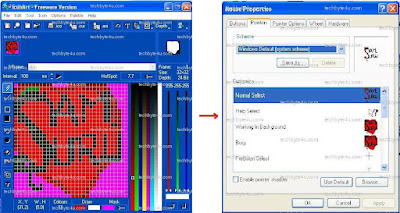
Download now
2. Now Open IconArt Software and draw there anything you like...
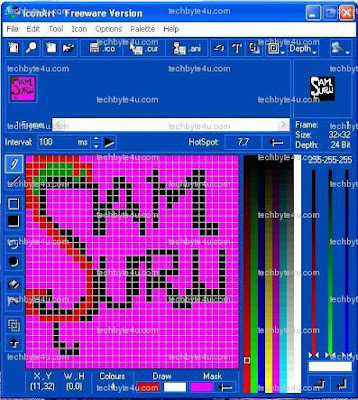
3. When you finished the design, save it by going to File> Save frame as Cursor.
4. Now time to apply this new Cursor as your mouse Pointer. For this Go to Contol Pannel> Mouse> Pointers> Browse Cursor that you have made> then Click OK.... and see its done!!!!!
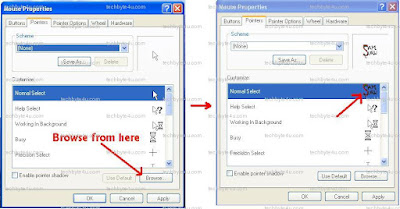
5.With the same Above Procedure you can also change Another Mouse Pointers also For eg: Help Select, Working in Background, Busy etc....
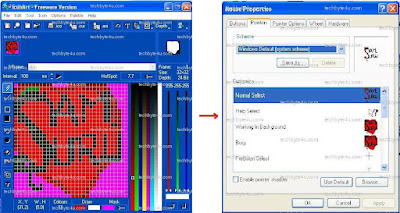







0 comments